This week we released a redesign of Instant Tests, the feature that allows you to quickly validate test settings and configuration. Instant Tests provide results from a single iteration of an application or network layer test and serve as a preview platform for troubleshooting and error detection. In this blog post we will discuss the advantages of Instant Tests along with the new enhancements.
Leveraging Instant Tests
Instant Tests provide a platform to quickly perform a dry run of a test. With Instant tests, you can instantaneously verify the DNS resolution tree for a domain, test if a particular TCP port is open or use the Path Visualization to understand where a service is hosted. How many times have you realized that your test is not collecting the expected metrics until after the fact? With Instant Tests, you can simulate a test and validate both the test configuration and the results. Let’s start with an example.
The snapshot below shows the result of an improperly configured HTTP Instant Test to the following URL “www.thousandeyes.com/webinars”. The test initiates a HTTP Request to the specified URL and measures web-page availability, response time along with network level metrics like loss, latency from the HTTP Response. As the specified URL is an invalid entry, we receive a HTTP error code of 404 Not Found. Instant Tests allow you to quickly identify such misconfigurations and correct them. Also having prior prior knowledge of the response code through Instant Tests allows you to customize the test from the advanced settings. The Run Again option allows you to rerun the test and maps the results on the historical timeline, so you can go and back and forth in time to compare the results.
Instant Tests can also be used to troubleshoot Selenium scripts required for transaction-based application level testing. Transaction tests are always customized and it is recommended to validate the scripts used for testing with Instant Tests prior to setting up the recurring test.
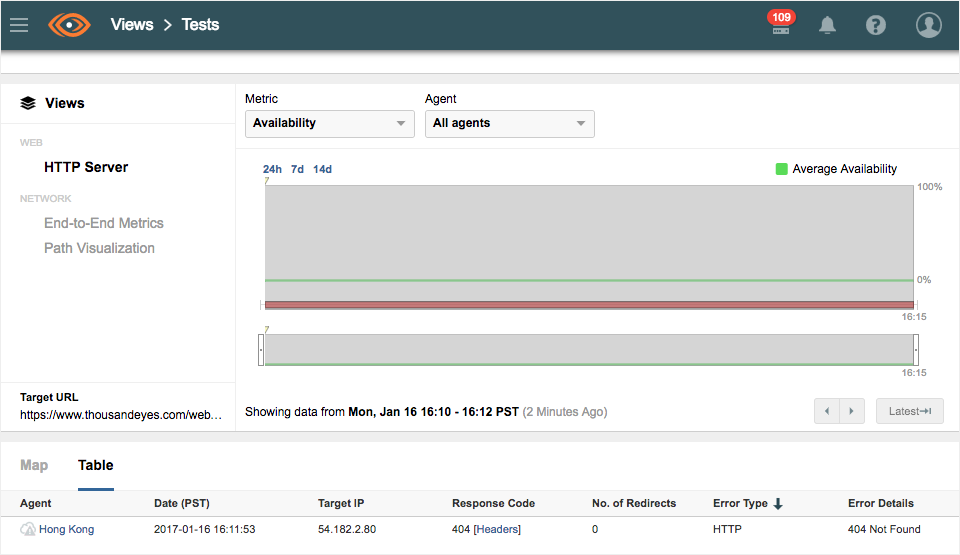
Instant Tests: What’s New?
Compared to the previous version of Instant Tests, there are three major enhancements that make it easy to troubleshoot and detect issues. First, you can now trigger an Instant Test from two convenient locations within the product. Second, you can test from multiple agents and see data from multiple views (application performance, network connectivity, path visualization) all in one place. And third, you can save and share Instant Test data just like any other test.
Accessing Instant Tests
Instant Tests are easily accessible from the Test Setting menu while configuring a new test, as shown in Figure 2 below. The Run Now option immediately triggers an Instant Test based on the basic and advanced configurations. As these tests are executed just once and manually initiated, the time interval or cadence of the test is not relevant. Instant tests are lightweight and meant to provide an instantaneous snapshot of network behavior and aren’t a replacement for existing periodic tests. For this reason, alerting and BGP route visualizations are not included with Instant Tests.
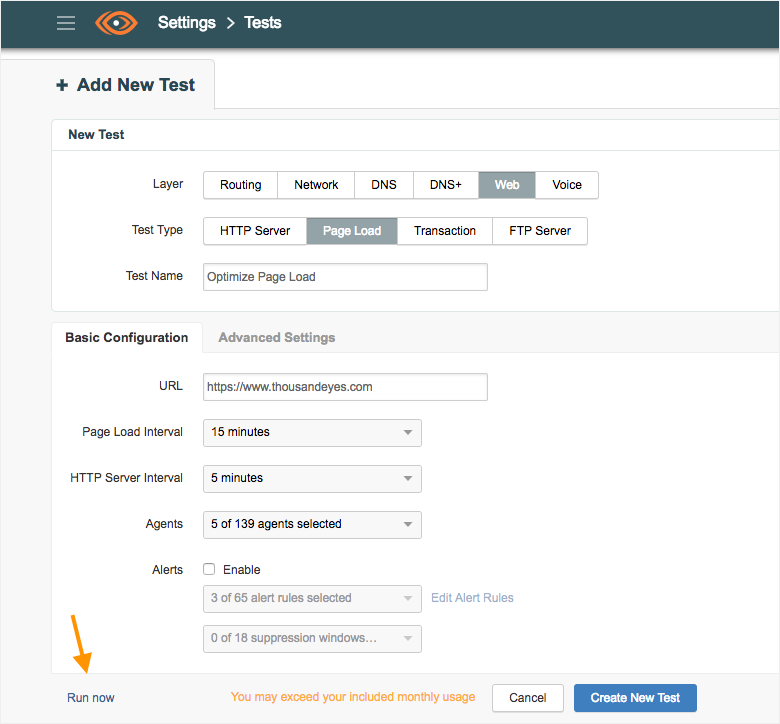
Instant Tests can also be accessed from Test Views with the Run Now option. With this option, you can initiate a test between the configured test frequency for real-time troubleshooting. For example, if you would like to understand page load metrics midway between test windows, we recommend triggering an Instant Test from the Test Views menu, as shown in Figure 3.
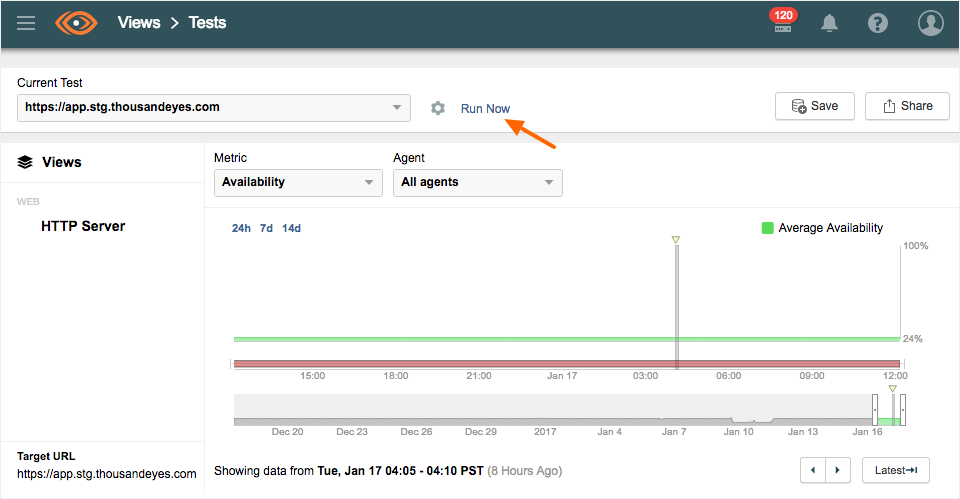
Many Agents and Multiple Layers
Instant Tests can now be run from multiple vantage points, including a combination of both Cloud and Enterprise Agents. In addition, test results are no longer in disjoint datasets but are displayed in the characteristic ThousandEyes views with data correlated across multiple layers, as shown in Figure 4 below. This makes it extremely intuitive to detect trends and patterns.

Sharing Your Instant Tests
By its very nature, Instant Tests are not meant to store data for a prolonged period of time. Data expires when you close the test results or after 8 hours, whichever is the earliest. However, if you want to Save or Share the snapshot to collaborate with internal or external teams you can do so by clicking on the Save or Share icon respectively. Saved snapshots are easily accessible from the standard Saved Events view.

Try It Out, Instantly!
Interested in trying out Instant Tests? Log into your account, or sign up for a Free Trial and get started for free. Also, check out our knowledge base for more information on Instant Tests. If you are new to ThousandEyes, Instant Tests are a great way to familiarize yourself with the product. If you are a ThousandEyes pro, check out the redesigned feature and let us know what you think. We would love to hear how you use Instant Tests for troubleshooting and catching those pesky network issues.