-
All Product Innovations
-
Cloud Insights
-
Connected Devices
-
Endpoint Experience
-
Internet Insights
-
Network and Application Synthetics
-
Traffic Insights
-
WAN Insights
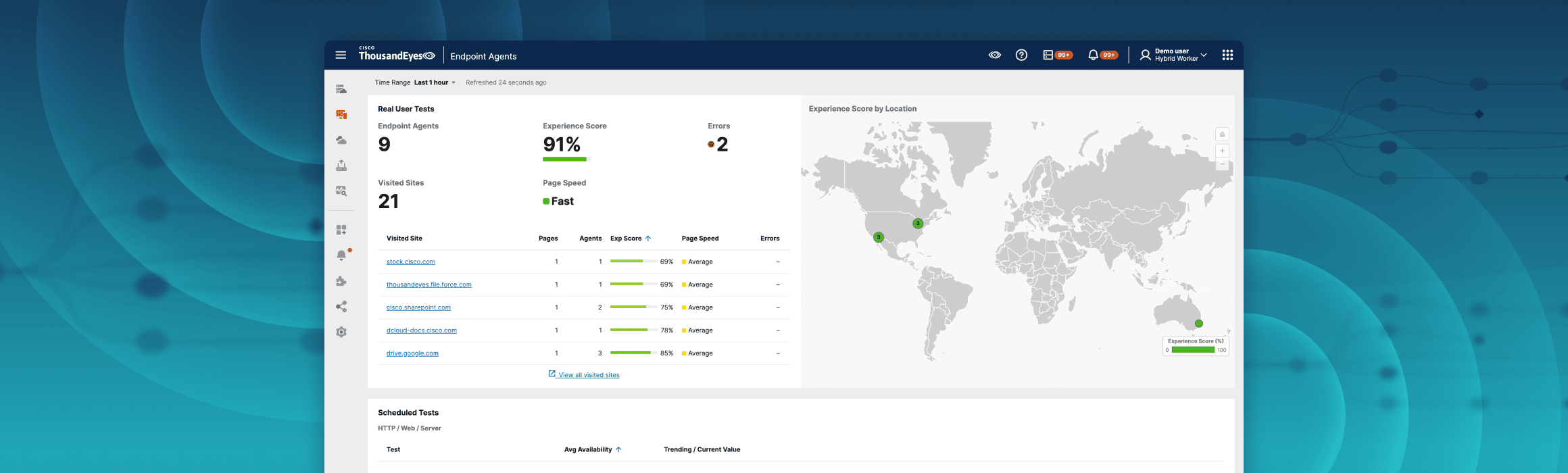
Endpoint Agent Views 2.0 Limited Preview
Innovation Overview
ThousandEyes Endpoint Agent Views 2.0 is a limited preview feature with an upgraded design. This new view allows help desk technicians or network administrators to access comprehensive information about a specific agent, highlight possible problems, and steer the help desk team to efficiently resolve issues.
Feature Highlights:
Segmented Visualization: Identifies the problem segmented by Agent, Gateway, Transport, Internet, VPN, Proxy, and Application domains, helping technicians locate, escalate, and resolve issues quickly.
Impact Scores: Provides a simplified view of network health, allowing users to assess the impact of issues at a glance.
Per-process Information: Offers detailed insights into CPU and memory usage by specific applications and processes, enabling targeted action to resolve performance issues.
Customer Benefits:
Faster Issue Diagnosis: The help desk team doesn’t need to review every data point from the same client for correlation. The new Agent Views 2.0 surfaces errors or degraded performance for a more straightforward diagnosis.
Problem Highlights: Previously, users needed to define the “problem” based on the telemetry metrics collected by agents. The new Agent Views 2.0 simplifies this process using the aggregated scores and highlights the problem domains at the health of every segment.
Impact Scope Estimates: For any VPN or gateway shared by other agents, users can also see all those agents’ performance and measure whether the issue seen in a specific Endpoint Agent is unique or shared across other clients for deeper troubleshooting.
Here are the quick steps to use Endpoint Agent Views 2.0:
Search for the desired agent by Agent name, hostname, IP address, etc.
Select the global timeline scope.
View the Heat Map which visualizes the Internet access performance and all tests conducted, by the colorful columns. More red means higher degradation.
Select a single column or multiple columns for the detailed analysis.
Your selection applies to the Experience Timeline, which displays the performance score and related metrics.
The Segment Visualization provides a comprehensive look at the performance for each of these segments: Agent, Connection, Gateway, VPN, Internet, and Application.
The segment with poor performance is highlighted with the error or the poor metrics.
Under the Agent segment, you can also find the CPU / Memory usage data for each service.
Under the VPN / Gateway segment, you can see the total Agents connected to the same VPN or gateway for comparison.
From the Application Segment, you can jump to Test views of each test for further troubleshooting.