-
All Product Innovations
-
Cloud Insights
-
Connected Devices
-
Endpoint Experience
-
Internet Insights
-
Network and Application Synthetics
-
Traffic Insights
-
WAN Insights
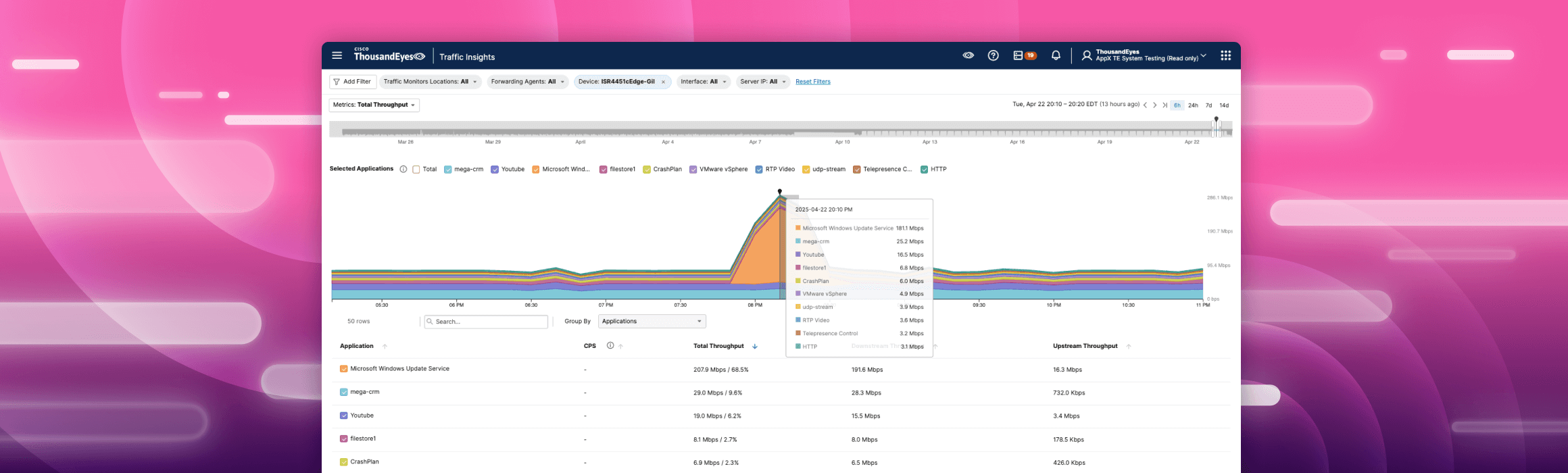
ThousandEyes Traffic Insights
Innovation Overview
ThousandEyes Traffic Insights provides new assurance capabilities for monitoring and troubleshooting owned network environments with enhanced visibility. Traffic Insights gives network teams a single solution to quickly see and understand how network traffic is impacting the performance of the networks they control.
Feature Highlights
Traffic Correlation: Live flow data is collected by the ThousandEyes platform and correlated with synthetic test data.
Top Talkers Visualization: Stacked charts facilitate easy visualization of flow records by application and identify "top talkers."
Robust Filtering: The powerful user interface offers filtering by interface, application, location, etc.
Broad Integration: Traffic Insights seamlessly integrates with ThousandEyes Enterprise Agents, including those running on Cisco networking devices using the Cisco Application Framework (CAF), and ThousandEyes Virtual Appliance (TEVA).
Customer Benefits
Traffic Alerting: Promptly address traffic spikes using customizable alerts and dashboards.
Impact Assessment: Quickly and efficiently determine the full impact of network performance degradations.
Accelerated Root Cause Analysis: Correlate flow data with synthetic test data to quickly triage, determine user impact, and identify root cause.
Follow these quick steps to get familiar with Traffic Insights:
Navigate to Traffic Insights > Views.
Select Metrics: Upstream Throughput and view results.
Select Metrics: Downstream Throughput and view results.
Select Metrics: Connections per second and view results.
In Traffic Monitors Locations, select a specific location.
In Forwarding Agents, select a specific agent.
In Device, select a specific network device.
In Interface, select a specific network interface.
Click Add Filter and select additional filters such as Application, Protocol, or Server Subnet Tag and view results.
Change Group By from Applications to Conversations and view results.
Change Group By to Application Path and view results.
Sort the columns in the table view, for example by Total Throughput.